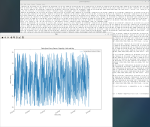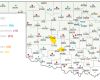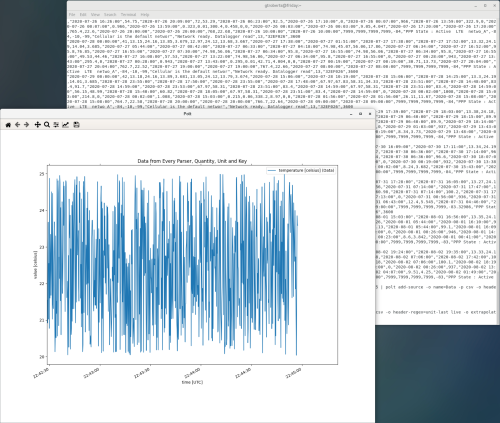






Overview
LoggerNet Linux provides a solution for those who want to run the LoggerNet server in a Linux environment. The package includes a Linux version of the LoggerNet server. A Windows version of LoggerNet Remote is required. The Windows-based client applications in LoggerNet Remote are run on a separate computer, and they are used to manage the LoggerNet Linux server.
A copy of the current software license for use agreement for LoggerNet Linux is available in the LoggerNet for Linux Instruction Manual.
Read MoreBenefits and Features
- Capable of running a LoggerNet server in a Linux environment
- Includes all LoggerNet functions
- Provides user- and group-level security for data loggers and data access
- Can be managed from a remote Windows PC using LoggerNet Remote
- Runs as a daemon (Linux equivalent to a Windows service)
- Exports data to third-party applications using command-line tools (CoraScript) or LoggerNet Remote
- Can be accessed by multiple LoggerNet Remote client connections and users at the same time
- Capable of setting up subnets of the network map
- Includes many of the functions of LoggerNet Admin but without a user interface; UI provided by LoggerNet Remote
A Windows version of LoggerNet Remote is required.
Images
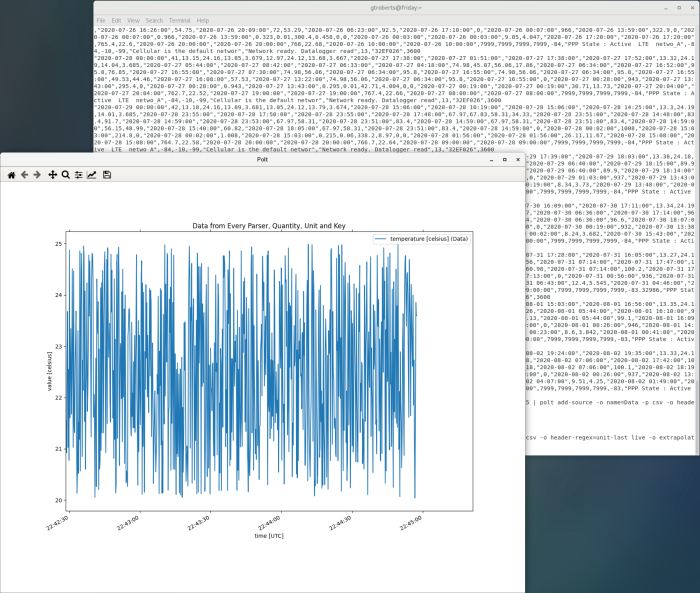
Detailed Description
LoggerNet Linux provides a solution for those who want to run the LoggerNet server in a Linux environment. The package includes a Linux version of the LoggerNet server. A Windows version of LoggerNet Remote is required. The Microsoft Windows-based client applications in LoggerNet Remote are run on a separate computer, and are used to manage the LoggerNet Linux server.
Note: LoggerNet Linux requires LoggerNet Remote, which is available on the Ordering Info page.
Specifications
| Operating System | Windows 11 or 10 (for LoggerNet Remote) |
| RPM Distribution | Red Hat (64 bit) |
| Debian Distribution | 64 bit |
Compatibility
Note: The following shows notable compatibility information. It is not a comprehensive list of all compatible or incompatible products.
Communication Devices
| Product | Compatible | Note |
|---|---|---|
| KonectPBRouter |
Software
| Product | Compatible | Note |
|---|---|---|
| KonectGDS |
Additional Compatibility Information
Computer
The disk with the LoggerNet Linux Server contains a Debian distribution and a Red Hat RPM distribution. Each distribution includes a 64-bit version.
LoggerNet Remote is required for use with LoggerNet Linux. The LoggerNet Remote clients used to manage the LoggerNet Linux server run on an Intel-based computer with a Microsoft Windows operating system. The LoggerNet Remote clients run on Windows 10 and 11.
Communications
The LoggerNet server provides communications with the data loggers over various mediums including serial ports, TCP/IP connections, and Linux compatible phone modems.
Documents
Frequently Asked Questions
Number of FAQs related to LoggerNet Linux: 5
Expand AllCollapse All
-
LoggerNet for Linux should run on most distributions with base distributions of Red Hat or Debian.
-
Yes. LoggerNet for Linux (LNLinux) allows the LoggerNet server to be run on a Linux computer. The LoggerNet server collects and stores the data, while setup and management of the network are easily handled from a Windows computer running LoggerNet Remote or, rather tediously, using Cora Command on the Linux computer.
-
When a LoggerNet client, such as the Connect screen (in LoggerNet Remote) needs to connect to a remote LoggerNet Admin or LoggerNet Linux installation, the default port used is 6789.
The default port can be altered using the command line argument ipport. The following is the explanation from LoggerNet Help:
Command line arguments allow you to change LoggerNet's default behavior when it is started from a shortcut. /IPPORT=XXXXX Causes the server to use port XXXXX for TCP/IP communications with clients. This is useful if some other software is using LoggerNet's default port of 6789. Usage: "C:\Program Files\CampbellSci\LoggerNet\ToolBar.exe" /ipport=12345 -
No, but contact Campbell Scientific to discuss the options.
-
The blog article "How to Navigate the World of Software Upgrades, Patches, and Trials" explains the difference between patches (free of charge) and upgrades (for a fee). This example quickly shows the difference between an upgrade and a patch:
Upgrade Patch Major version change, such as 1.3 to 2.0
Minor version change, such as 1.3 to 1.4
Typically requires purchase for a fee
Free of charge
Case Studies
Horseshoe Irrigation is a small rural irrigation company in central Utah, managing approximately 15,000 water shares......read more
Lightning strikes are a serious concern for school officials who are responsible for protecting the......read more
The Oklahoma Mesonet is a statewide environmental monitoring network developed through the cooperative efforts of......read more
Articles and Press Releases
Newsletter Articles
Privacy Policy Update
We've updated our privacy policy. Learn More
Cookie Consent
Update your cookie preferences. Update Cookie Preferences