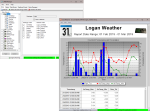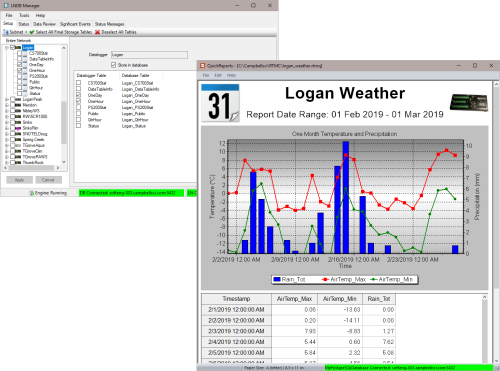
Push data from LoggerNet data cache to relational databases






Overview
LoggerNet DB/U is an upgrade to the latest version of our LoggerNet DB (LNDB) software. You must have an earlier version of LNDB to qualify for the upgrade.
LoggerNet DB (LNDB) is ideally suited for transitioning data from LoggerNet’s data cache to a relational database of your choice. Publishing user-selected LoggerNet collected data to these relational databases enables data administrators to share their data with a large customer base across various platforms and methods. Those platforms could include custom websites (including those developed with RTMC and CSIWEBS), custom data reporting systems, data warehousing, and customer software (web and desktop) applications. This application is for data network administrators that want to push their valuable LoggerNet data into relational databases and have that data published in real time (as often as the data is collected).
The low-cost LNDB software is simple to set up and administer and gives you the flexibility you need for your organization. Most users can have the software installed and LoggerNet data uploading to their relational database in less than 20 minutes' time (assuming the database and LoggerNet are set up and proper credentials are issued to the data manager). After setup, LNDB runs as a service on Windows and continues to reliably push LoggerNet data to the relational database, allowing you to focus your time and energy on other projects.
Read MoreBenefits and Features
- Upgrade from older version to current version for a discounted price
Images
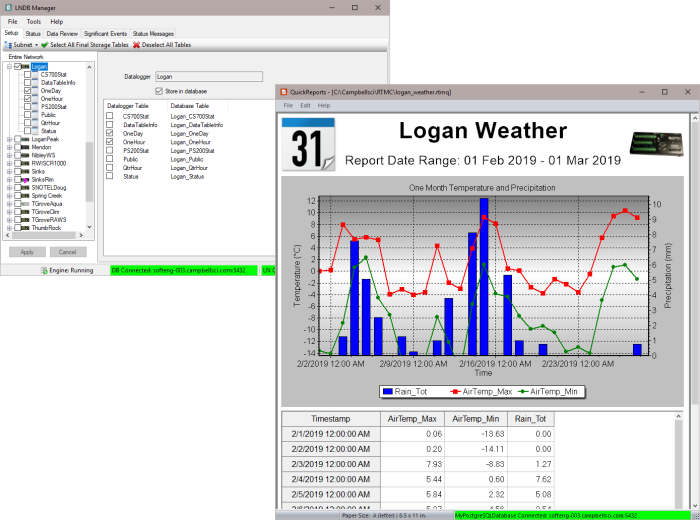
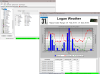
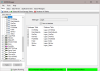
Similar Products
Detailed Description
LNDB/U allows users who have an earlier version of LNDB to upgrade to the latest version of LNDB.
Specifications
| Operating System | Windows 11 or 10 and Windows Server 2012 R2, 2016, or 2019. (Users using Windows Server with security policies other than the default policies will need to work with their IT administrations to resolve any security issues.) |
Compatibility
Note: The following shows notable compatibility information. It is not a comprehensive list of all compatible or incompatible products.
Data Loggers
| Product | Compatible | Note |
|---|---|---|
| 21X (retired) | ||
| CR10 (retired) | ||
| CR1000 (retired) | ||
| CR1000X (retired) | ||
| CR10X (retired) | ||
| CR200X (retired) | ||
| CR206X (retired) | ||
| CR211X (retired) | ||
| CR216X (retired) | ||
| CR23X (retired) | ||
| CR295X (retired) | ||
| CR300 (retired) | ||
| CR3000 (retired) | ||
| CR310 | ||
| CR350 | ||
| CR500 (retired) | ||
| CR5000 (retired) | ||
| CR510 (retired) | ||
| CR6 | ||
| CR800 (retired) | ||
| CR850 (retired) | ||
| CR9000 (retired) | ||
| CR9000X (retired) |
Software
| Product | Compatible | Note |
|---|---|---|
| CSIWEBS | ||
| CSIWEBSL | ||
| CSIWEBSL/U | ||
| CSIWEBS Upgrade | ||
| LoggerNet | ||
| LoggerNet Admin | ||
| LoggerNet Admin Upgrade | ||
| LoggerNet Upgrade | ||
| RTMCPRO | ||
| RTMC Pro Upgrade |
Additional Compatibility Information
Supported Databases
LNDB has been tested and shown to work with the following databases:
- Microsoft® SQL Server® (Express, Standard, and Enterprise) 2005–2019
- Microsoft® SQL Server® Compact 3.5 SP2
- MySQL 5.0–8.0 (with an appropriate 32-bit ODBC database driver; for example, MySQL 5.0 or 5.1 with MySQL 3.51.27 or 5.1.6 ODBC database driver, note that earlier versions of 5.x ODBC database drivers have known issues; MySQL 5.6 with MySQL 5.3 ODBC database driver)
- Oracle Database 12c Release 1 (12.1.01) and 18c (18.1.0)
- PostgreSQL 9.4 through 12
Note: LNDB may work with other versions of SQL Server Express, SQL Server Compact, or MySQL.
Computer Requirements
LNDB runs on Windows 11 or 10 and Windows Server 2012 R2*, 2016*, or 2019*.
*Users using Windows Server with security policies other than the default policies will need to work with their IT administrations to resolve any security issues.
Documents
Brochures
Manuals
Frequently Asked Questions
Number of FAQs related to LoggerNet DB Upgrade: 25
Expand AllCollapse All
-
Check C:\Campbellsci\LNDB\logs.
-
The LNDB service runs under a local system account by default, which may be why it uses the computer name. Go to Control Panel | Administrative Tools | Services and set it to run under a user name.
-
No. LNDB works independently of Baler.
-
No. For information about creating live connections to Microsoft SQL Server, Oracle, or MySQL data sources with FileMaker Pro’s External SQL Data Source feature, visit the FileMaker website.
-
Not at the same time. Currently, a user would have to manually switch back and forth between the database hosts periodically using the File menu Select Database... option to keep them both updated.
-
LNDB uses two fields as primary keys: the record number and time stamp. If the record number and time stamp are both duplicated, the record is discarded. If only the record number or only the time stamp is duplicated, LNDB should import the record.
-
With LoggerNet and LoggerNet Admin, remote connections are not enabled by default. They have to be enabled in the LoggerNet Toolbar. Right-click anywhere on the toolbar, and, in the resulting dialog box, verify that Allow Remote Connections is selected.
-
The easiest way to get the data into LNDB is to store the information in the LoggerNet data cache (or, for the information to be in a format that looks like a data logger data file to LNDB so that it can be imported).
-
Yes, but LNDB can only run on a Windows platform. Run LNDB on the same Windows host on LoggerNet, and post the data to MySQL running under Linux. Configure LNDB (running on Windows) to point to the MySQL server running on Linux.
-
Yes, as part of the SDK—the CSIDataSource control.
Listed Under
Privacy Policy Update
We've updated our privacy policy. Learn More
Cookie Consent
Update your cookie preferences. Update Cookie Preferences