New Ethernet over USB Functionality for Data Loggers
by Dana Worley | Updated: 08/30/2017 | Comments: 3

If you have read recent revision history for the Device Configuration Utility (also known as DevConfig), you may have run across the following note: “New USB drivers (RNDIS) were added for [supported] datalogger.” What's that all about? you may have wondered.
Sounds boring, eh?
We think it is anything but boring. In fact, at Campbell Scientific, we think it's downright eXciting!
Introduced with the CR1000X, our newest data loggers now offer what is referred to as Ethernet over USB (or virtual Ethernet link). This functionality was implemented using a standard Microsoft driver named RNDIS. It provides the option to connect to your data logger using a USB cable in a way that accesses the data logger's web server capabilities.
Still not eXcited? Read on!
Web-based Data Display, Data Collection, and Configuration
If you connect to a CR1000X over USB and type into a browser the data logger's IP address for the USB port (192.168.66.1 by default), you have access to the data logger's built-in web page. The first page displayed is Status information for the data logger. At a glance, you can check data logger health and program statistics such as panel temperature, battery voltage, and program run-time errors:
Click the image for a larger version.
Other pages include Data, Files, and Utilities, which respectively give you access to your data tables in a table-based or graphical view, the ability to manage files, and data logger utilities such as setting the clock and accessing terminal mode. Here's a look at the graphical display for a one-minute data table:
Click the image for a larger version.
If you select Save in the upper right of the data display, you can also save data to a file in one of our standard file formats:
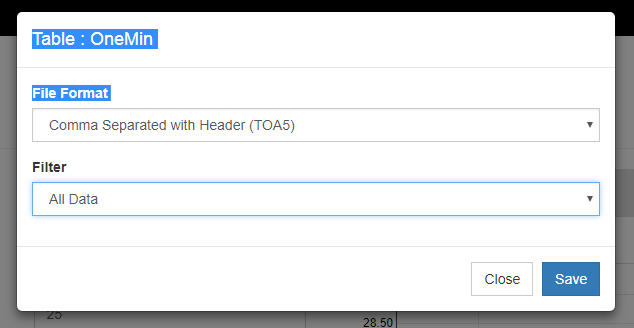
When a .csipasswd file has been saved to the data logger, you can set public variables or change values in the data logger's Status table. Public variables or editable values in the Status table are indicated by a blue dashed underline. When selected, an underlined value is presented for editing:
Click the image for a larger version.
Supported Data Loggers
By now, I hope I have piqued your interest in Ethernet over USB. If so, you might be wondering if this functionality is available for your data logger. Here are the details:
- All CR1000X dataloggers have this functionality integrated when shipped from the factory. Just use our Device Configuration Utility to install the drivers on your computer before connecting to the data logger using a USB cable.
- All CR310 dataloggers, and CR300 dataloggers with serial number greater than 2813, have this functionality integrated when shipped from the factory. The data loggers must have operating system version 6 or later installed. As with the CR1000X, you must install the driver before connecting to the data logger using a USB cable.
Note: CR300 and CR310 dataloggers must also be configured. (See below.) - This capability is coming soon for CR6 dataloggers.
What about My USB COM Port?
You still have the ability to connect to the data logger over a USB-based virtual COM port. The CR1000X and CR6 offer dual-mode capability. This means the data logger can simultaneously communicate using its virtual COM port and its virtual Ethernet link. Note, however, that the CR300 and CR310 dataloggers do not offer simultaneous communication. The USB port must be configured for either a virtual COM port or a virtual Ethernet link using the Settings Editor, Advanced Tab of the Device Configuration Utility. The default configuration for these two data logger models is a virtual COM port, so to use the virtual Ethernet link, a setting must be changed.
Our Most eXciting Data Logger Ever
I hope this article has introduced you to one of the features that we think makes the CR1000X our most eXciting data logger so far. Do you have questions about Ethernet over USB? Leave a comment below to request additional information.












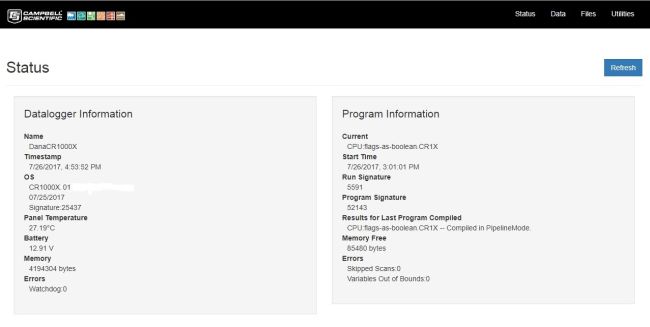
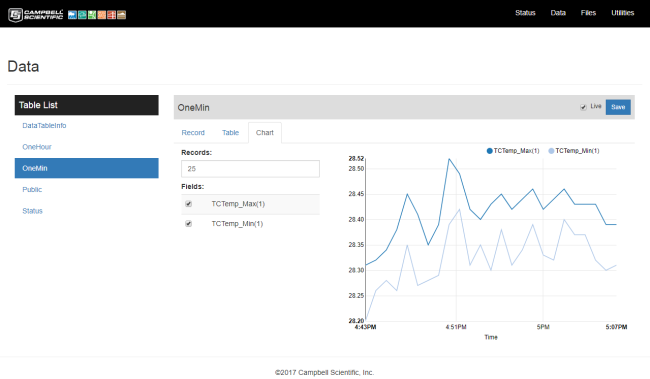
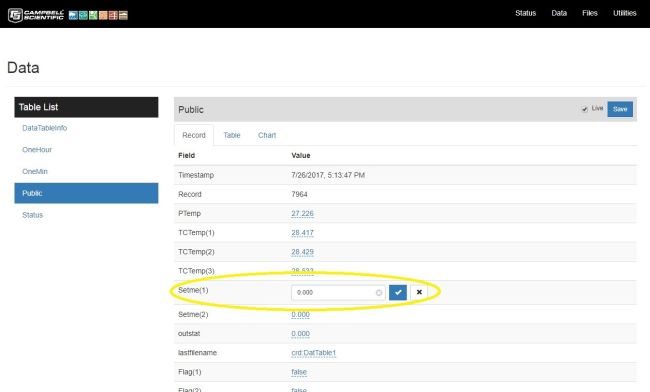




 Dana Worley, now retired, joined Campbell Scientific, Inc., in 1997. As an Application Engineer, Dana provided technical support and training to customers, and she developed online and written documentation. Other roles included management of R&D projects, software products, and a Software Test and Support group. Dana most recently managed our Technical Support Team in the Client Services department. She enjoys hiking, biking, traveling, and photography, and she is an accomplished artist, specializing in kiln-formed glass.
Dana Worley, now retired, joined Campbell Scientific, Inc., in 1997. As an Application Engineer, Dana provided technical support and training to customers, and she developed online and written documentation. Other roles included management of R&D projects, software products, and a Software Test and Support group. Dana most recently managed our Technical Support Team in the Client Services department. She enjoys hiking, biking, traveling, and photography, and she is an accomplished artist, specializing in kiln-formed glass.
Comments
chris_measci | 08/31/2017 at 11:02 PM
By default it shows the datalogger's built-in web page. If the CRBasic is written with custom web pages, will those be displayed instead?
chris_measci | 09/01/2017 at 04:33 AM
Tested it, yes, a default.html defined in a WebPageBegin will load instead
Danaw | 09/01/2017 at 09:32 AM
Hello Chris,
Great question! The drive precedence in our dataloggers is: CPU, USR, CRD, USB (SC115), and the memory where the datalogger's built in web page is stored. So, as your testing shows, if an RTMC project or a web page created using WebPageBegin/WebPageEnd is stored on the CPU drive, then it takes precedence. This also holds true if a custom web page is stored to the USR drive or a card (CRD). If one drive takes precedence over others, you can still get to a page on that lower level drive by specifying the full path (e.g., 192.168.1.1\crd\index.html).
Thank you for asking and for your follow-up testing!
Best, Dana
Please log in or register to comment.